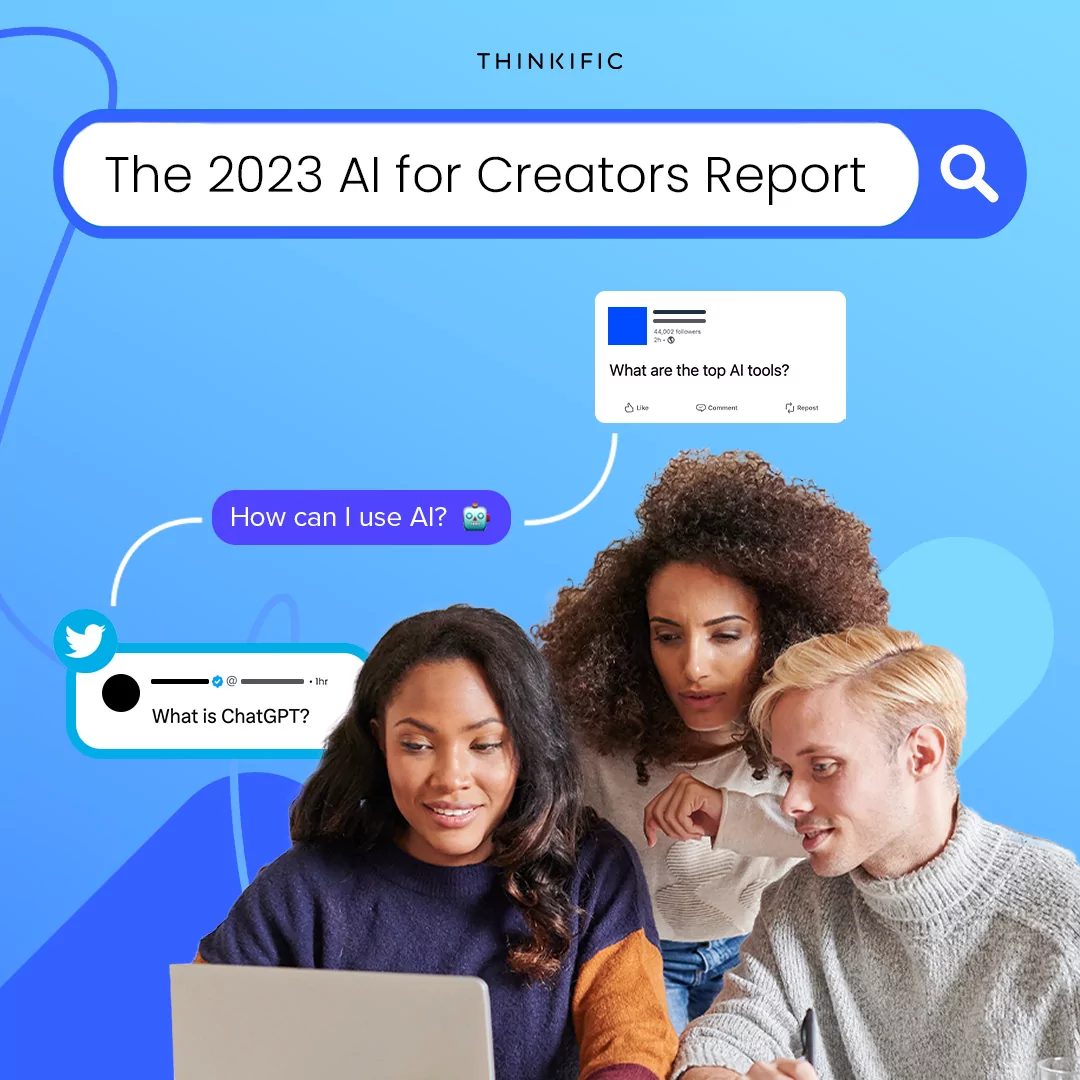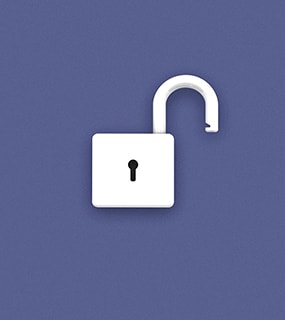At Thinkific, we always try to improve your user experience by improving our platform. Today we’re announcing multi-language options for your site.
How do I support multiple student languages with one site?
If you’d like to support students with multiple languages, you can with a single Thinkific site, by enabling students to choose their own language. This will allow your students to select a language that best suits them, and the key site messages (buttons, menus, etc – everything other than content you’ve created) will appear in their language of choice.
Step 1:
To enable this feature, you’ll need to go to your Basic Settings tab, and click to “Allow students to override their site language.”

Step 2:
When you do this, students will have the option to choose from any of the languages we support, and can change the language of the site at any time from their logged in, student profile view.

How do I change the language of my site?
You can change the language of your Thinkific site from your admin dashboard under Basic Settings > Site language.
Simply select your chosen language from the dropdown list and hit Save Changes – all of the student-facing areas of your site will now be in that language!