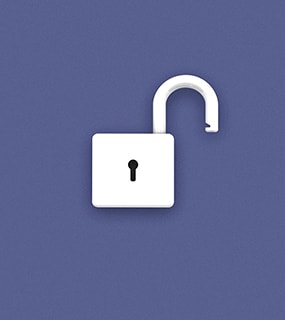Every successful creator and entrepreneur knows one thing: good video content is pure gold. Video can help you reach new customers at scale on YouTube, and be in more rooms than you ever could in-person.
But picking the right video-editing software can be challenging, especially for newer content creators. If you’re on a budget, you might want one that does all the basics and provides the most bang for your buck. Ambitious editors might need more editing tools though—especially as their skills and experience grow.
Luckily, we’ve done all the research for you. This article includes paid and free video editing tools for Mac and PC, as well as for Android and iOS (iPad and iPhone). All the video editing tools you’ll ever need are right here, no matter what your skill level.
So read on—and we’ll help you pick the video editing software that’s right for you. Here’s everything we’ll cover, in case you want to jump ahead:
- Software
- Apps
The best video editing software in 2022
Final Cut Pro
There’s two industry standards for video editing, and if you’re on Mac, Apple’s Final Cut Pro is our top pick. (If you’re on PC, stick around—we’ve got you covered, too.)
The interface is simple enough for amateur editors who want more advanced tools than iMovie offers. At the same time, the depth of video and audio editing features, visual effects, and a built-in AI tool make it a perfect tool for professional editors. You won’t ever outgrow Final Cut Pro—it’ll do almost anything you need it to.
Features include a magnetic timeline, grouping tools, 360-degree video, color grading, and a massive library of effects—and that’s just the tip of the iceberg. Apple updates Final Cut Pro regularly. Recent updates have included AI-powered cropping tools for social media videos, and support for Apple’s brand-new line of Silicon M1-based computers.
The only downside? You can’t get Final Cut Pro on PC. If you collaborate extensively with PC users, you may need video editing software that’s available across all platforms.
Platform: Mac
Cost: $399.99
Reasons to buy:
- Industry standard on Mac
- Optimized for performance on Mac
- Lifetime license—no monthly subscription
- Massive base of online tutorials
Reasons to avoid:
- Not available on Windows
- Steep one-time payment
Adobe Premiere Pro
Besides Final Cut Pro, Adobe Premiere Pro is the other industry standard.
Everyone from amateur filmmakers to Hollywood editors use it, and it’s packed with features that make precise editing easier.
Premiere Pro is arranged into different workspaces, which you can flick between at different points in the editing process. Each workspace is set up to make color grading, clip arranging, audio editing, and adding effects lightning-fast. Premiere Pro supports 4K, 8K, and VR editing, and lets you arrange an unlimited number of video tracks.
Like Final Cut Pro, this isn’t software you’ll ever outgrow. Adobe updates Premiere Pro regularly, and the depth of features makes this a perfect choice for editors and course creators of any skill level. But how does it stack up against Final Cut Pro?
Premiere Pro’s biggest advantage is being available on both Mac and Windows—which is great for cross-platform collaboration. It’s also slightly more popular than Final Cut Pro. However, the user interface is more difficult to master, and the ongoing subscription fees make it more expensive long-term than Final Cut Pro.
Your call, though—you can’t go wrong with either.
Platforms: Windows, Mac
Cost: $49.94/month
Reasons to buy:
- Industry standard—on both PC and Mac
- Extremely powerful features
- Massive base of online tutorials
- Receives constant updates from Adobe
Reasons to avoid:
- Requires subscription
- Cost over time exceeds Final Cut Pro
DaVinci Resolve
DaVinci Resolve is another pro-level tool that includes every single video editing feature you’ll ever need. Keyframing, color grading, audio editing, motion graphics, and more—you name it, Resolve has it.
Resolve stands out for its post-production tools, which have been used in blockbuster films like The Avengers and The Hunger Games. DaVinci has included hundreds of pro-level audio editing tools that make it easy to get industry-quality sound. There’s a dedicated multi-cam editing workflow, targeted color grading tools, and multi-user collaboration that makes sharing work easy.
These are all amazing features, but here’s the number one reason we recommend DaVinci Resolve: the free version is actually good. Shelling out hundreds of dollars up front or signing up for a subscription might feel scary. The free version of Resolve gives you all the time you need to learn the basics, before you pay for pro features.
Platforms: Mac, Windows
Cost: Free/$295 for full version
Reasons to buy:
- Lifetime license—no monthly subscription
- Comes with motion graphics and audio editing tools that other pro editors don’t include
- Free version offers tons of resources for new editors
Reasons to avoid:
- Tricky learning curve—and not as many learning resources online
- Requires a lot of computing power to run
Adobe Premiere Elements
Adobe Premiere Elements takes the core of Premiere Pro and strips out the most complex features—making this a perfect choice for newer editors.
Elements is designed to be easy-to-use, and is geared towards creators documenting moments in their personal lives. It comes with guided editing workflows, which coach you through some of the trickier parts of video creation.
Despite being a stripped down program, Elements does include some advanced features, like multi-track and keyframe editing. That said: pro editors may find themselves wanting more. Notably, Elements doesn’t have multi-cam support, or 360° editing.
But one plus you can’t deny: Elements is available for a one-time fee of $99.99, meaning you’ll avoid those hefty Creative Cloud subscription fees. (Your wallet thanks you in advance.)
Platforms: Windows, Mac.
Cost: $99.99 USD
Reasons to buy:
- One-time purchase (unlike Adobe Premiere Pro)
- Easy interface, accessible for beginners
- Multi-platform support
Reasons to avoid:
- Slower to export video files
- Advanced features lack depth
- No multi-cam support
Free video editing software for smaller budgets
iMovie
Unlike the previous software tools, Apple’s iMovie is completely free. If you own a Mac computer, you’ve already got it installed. And it’s a great tool for video editors who’re just getting started.
iMovie’s user interface is beginner-friendly, and geared towards amateur videomakers. Apple includes over 35 visual effects, plus an array of transitions, audio effects, and backgrounds. iMovie is available on iPhone and iPad, and supports editing of 4k and 60 fps video clips. If your creative ecosystem lives only on Apple products, you’ll be ready to create on-the-go, no matter what device you’re using.
On the flipside, iMovie doesn’t have anywhere near the same depth of features that Final Cut Pro (its paid counterpart) does. iMovie is missing many of the color correction and audio editing tools that make Final Cut Pro so useful, and if you’re an experienced editor, you may be left wanting more. (And Windows users are completely out of luck!)
Platforms: iOS (Mac, iPhone, iPad)
Cost: Free
Reasons to use:
- Completely free on iOS
- Available across all Apple devices
- Simple to use
Reasons to avoid:
- Rarely updated
- Only available on Mac/iOS
- Features lack depth
- Doesn’t sync between devices
Shotcut
Shotcut is an open-source video editor designed for small projects. It’s completely free, maintained by a core team of developers, and is designed to be easy-to-use for beginners.
Shotcut’s developer team has included a number of valuable tools, including ripple editing, a pro-level timeline builder, and audio and video filters. Once you’re done editing, you can export your video in a dozen preconfigured video profiles—including one optimized specifically for YouTube.
The program does lack a number of important features, though. Notably, Shotcut offers almost no organization tools to help you sort imported clips. You can’t create folders for organizing clips, or color-code them. That might not be a hassle on small projects, but when you’re working with many clips, organization can make a big difference.
Platforms: Windows, Mac, Linux
Cost: Free
Reasons to use:
- Completely free
- Open-source
- Large library of filters and transitions
Reasons to avoid:
- No organization tools for imported clips
- Filters and effects must be applied to individual clips (no bulk editing)
The best mobile video editing apps in 2022
LumaFusion
LumaFusion is the first professional-level video editor for iOS, and comes packed with effects that most other mobile editing apps don’t have—like keyframing.
The interface has a slightly steeper learning curve than other mobile-first video editing apps, but it’s worth your time. The main interface looks similar to many desktop editing suites. There’s an arrangement timeline down below, a media browser up-top, and then a small preview monitor. A quick double-tap will reveal all your effects—and that’s where LumaFusion really shines.
Notably, LumaFusion includes chroma keying for precision color grading. You can keyframe any effect you want, and do fine-tuned audio edits on LumaFusion’s twelve audio tracks. Effects like masking and motion tracking (that most desktop apps include) aren’t included, but LumaFusion is still ahead of the competition on mobile when it comes to features.
Platforms: iOS
Cost: $39.99
Reasons to buy:
- Affordable one-time purchase (no monthly fee)
- Detailed color, audio, and transition effects
- Supports keyframe editing
Reasons to avoid:
- Complex interface compared to other mobile apps
- Less intuitive than apps like iMovie and Premiere Rush
Adobe Premiere Rush
Adobe Premiere Rush is geared towards social video creators, who’re juggling busy content calendars and scrambling to create, edit, and promote their work. Premiere Rush started as a mobile-only product but is now also available on desktop.
Rush’s workflow is a simplified version of the ones found in Premiere Pro and Elements. You have one monitoring panel to let you view clips you’re editing, and a timeline panel that lets you arrange clips. Your importing and effects tools are found on either side of the timeline.
Rush also includes social publishing tools, which help you publish directly to social media. If you’re on TikTok, YouTube, Facebook, or Behance, you’ll love this capability. That said: Rush is missing some of the file navigation and audio editing tools that make Elements and Premiere Pro so powerful.
Still, considering it’s mobile-first—Rush packs a serious punch.
Platforms: iOS, Android, Mac, Windows
Cost: $9.99/month
Reasons to buy:
- Lower monthly fee than Premiere Pro
- Simple interface for on-the-go editing
- Fully compatible with Premiere Pro
- Quick performance on mobile
Reasons to avoid:
- Transition and effects libraries are limited
- Few audio editing tools
- Can’t choose export file type
KineMaster
Many mobile editing apps just scratch the surface when it comes to features, but KineMaster has depth. If you need serious editing features in a small, simple package, KineMaster might be the tool for you.
Notably, KineMaster doesn’t have a media library that lists your available clips—but that’s not a disadvantage. Instead, KineMaster takes your device’s camera roll as the raw input, and lets you directly drag photos and videos from the camera roll to the timeline. The editing tools that you see on-screen change depending on what’s selected, to keep visual clutter to a minimum.
And speaking of effects, KineMaster has lots. You’ll be able to do keyframing, color grading, and even chroma keying. Adding transitions is simple too: just click the “+” icon between clips, and pick from any of 38 transitions.
KineMaster’s main drawback is the subscription model. You can buy most mobile video editing apps outright, and many busy pros would rather pay a larger one-time fee than a monthly one.
Platforms: Android, iOS
Cost: $4.99/month (or $39.99/year)
Reasons to buy:
- Intuitive, uncluttered interface
- Fast editing performance on most devices
Reasons to avoid:
- Subscription model is more expensive than other mobile apps
- Hidden features outside main interface may be difficult to access
Free mobile video editing apps for smaller budgets
The iMovie mobile app
If you’re on iPhone, the choice for free video editing software starts and stops with iMovie. Most of the free editing tools for mobile exist as trial versions of paid apps, but iMovie has no watermarks, and isn’t trying to upsell you.
iMovie has many strong points. We’ve already talked about the novice-friendly interface, and the swath of audio effects, video effects, and transitions. It’s also available on Mac and iPad, so you can move projects between different platforms as-needed. That’s a serious upside that even apps like KineMaster and LumaFusion struggle with.
There is one clear drawback of iMovie: your aspect ratio is locked at 16:9. Now, this isn’t an inherently bad thing. But if you’re trying to create video for social media, you may find yourself wanting to upgrade to a paid mobile app—or a desktop one.
Platforms: iOS
Cost: Free
Reasons to use:
- Completely free
- Easy to collaborate on Mac
- Simple to use
Reasons to avoid:
- Lacks features that are common on paid mobile apps
- Only available on Mac and iOS
- Cross-device sync not supported
- 16:9 aspect ratio only
FilmoraGo
Like we said: most free mobile apps are very limited versions of paid ones. But FilmoraGo’s free version has enough functionality to be worth your while, especially if you’re a new editor.
FilmoraGo’s trial version comes with all the basics, including trimming, transition, and overlay tools. The thing that makes it stand out is the template workflow. There’s twenty basic templates, broken down into categories like Food, Fashion and Festival—although only four are free. Each template will tell you how many clips you need, and how long they all have to be, which takes the guesswork of cuts and edits out of your hands.
FilmoraGo also offers advanced features like motion tracking, and comes with social sharing options, which makes it easy to publish your videos to YouTube, TikTok, Facebook, and Instagram.
When you’re ready to upgrade, the full versions can be purchased outright—or via a subscription that is significantly cheaper than market-leading solutions like Premiere Elements. For editors on a budget, it’s really worth a look.
Platforms: Android, iOS
Cost: Free / $79.99
Reasons to use:
- Completely free
- Available across Android and iOS
- Solid set of trial editing tools
- Templates help make editing faster
Reasons to avoid:
- No effects editing
- Limited features
- Trial version of a paid program
Sell your video content as a digital product
Now that you know the best video editing software for your YouTube channel, you might be looking for more ways to take your video creation game to the next level. If you’re an entrepreneur or educator, you should consider packaging your knowledge into video form and selling it as a digital product.
That’s where The Leap comes in. The Leap caters specifically to creators who want to monetize their knowledge and expertise by transforming them into digital products. That’s because our authoring tool is kitted out with everything you need to create the best and most engaging digital learning products, from mini-courses and guides to tutorials and challenges.