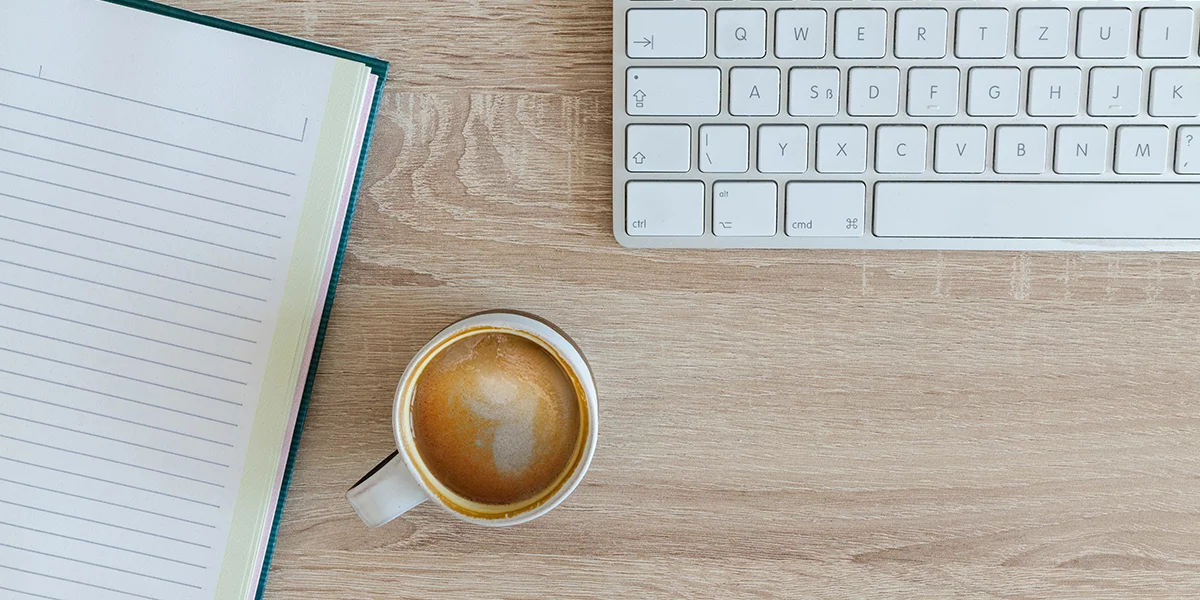Launching an online course is a smart way to earn revenue and build your authority as an expert. But it does require an investment. Between purchasing course creation equipment and paying for software, putting out a new course can cost hundreds or thousands of dollars, which discourages some experts from taking that step.
What if you didn’t have to break the bank to launch your new course? Thanks to free and low-cost tools and software, you can now create stellar online courses on a budget.
In this article, we’ll share our top recommendations for free and affordable tools across every stage of the course creation process. Whether you’re a solo expert or part of a growing education business, you’ll find practical tools that help you stay lean and launch fast.
Thinkific is the all-in-one low-cost tool for online course creation
Before we dive into individual tools, let’s start with the foundation.
Thinkific is your complete platform for creating, marketing, and selling online courses and digital products. It’s designed for businesses of all sizes, and comes with everything you need to:
- Host your content (videos, PDFs, audio, quizzes, and more)
- Build AI-powered landing pages and websites
- Accept payments in multiple currencies with TCommerce
- Deliver free, paid, and subscription offers
- Track student engagement and course performance
It’s a one-stop shop that gives you the ability to host your content and course materials (including PDF, video, audio and more), sell your online course with instant access to your funds (and ability to deliver free, paid and subscription courses) and market your online course with a custom domain and branded course web site.
Free course creation tools and software
There are free and low-cost tools and software for every course creation stage.
Skip ahead:
1. Camtasia: Cheap software for editing online course videos, with a free trial
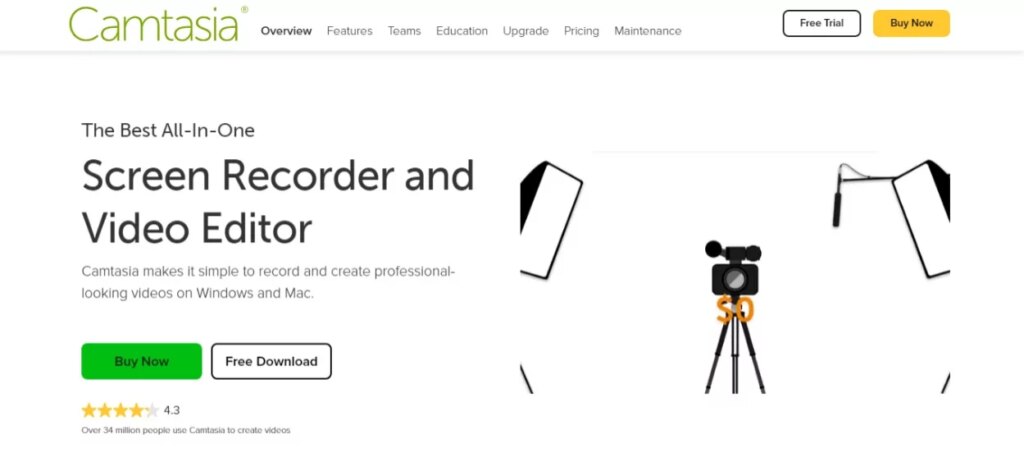
Videos are a great way to provide information to your online course participants as they cater to all learning styles (visual, audio and kinesthetic). Visual learners can watch the videos, audio learners they can listen to the videos and by adding a downloadable action-orientated workbook you can cater to the ‘doers’ (kinesthetic learners).
Read more: Best Equipment & Software for Creating Online Courses
Camtasia is a great tool for creating videos as it allows you to record and edit them to look like professionally filmed videos. I use Camtasia to record the Powerpoint presentations of my webinars. While this is a paid service, you can get a 30-day trial and it is very simple to record and upload to your chosen video hosting service.
This is perfect for online course creators who want to provide demonstrations and tutorials for their participants.
2. Veed: For recording and editing videos
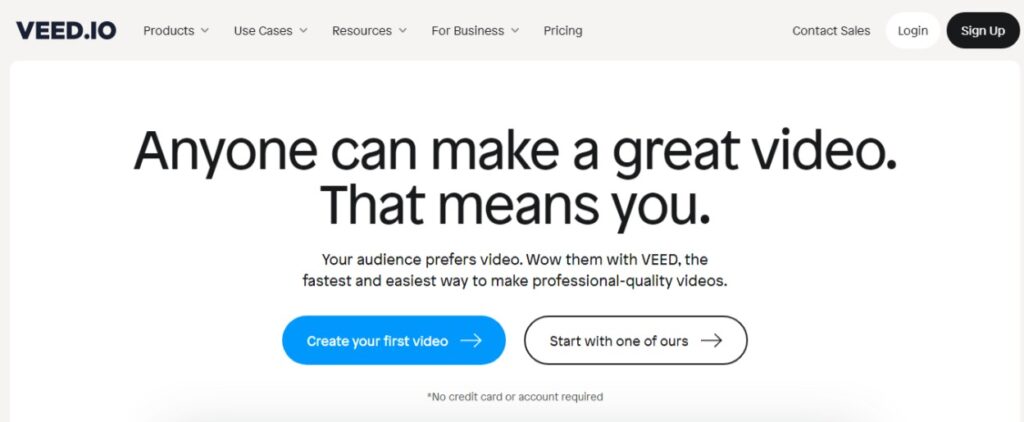
Recording and editing videos can be a nightmare for non-tech-savvy course creators. You literally spend hours trying to figure out how professional video tools work — like where to click to record a new video, find prerecorded content or add subtitles to your clips.
Veed simplifies the video creation and editing process, so your content is ready in no time — and with minimal hassles. You can record new videos right in the web application using your phone or laptop, or upload pre-recorded clips to your Veed portal.
After recording or uploading your new video, use the in-app editor to make professional changes in minutes. Add subtitles, captions, thumbnails, images and more to your video with the click of a button.
When it’s all set, you can host the video on Veed, export the file to your computer or embed the link to your course landing page.
Veed has a free plan but you can upgrade to a paid subscription for $12 per month to access more features.
3. Canva: Free and low-cost design tool
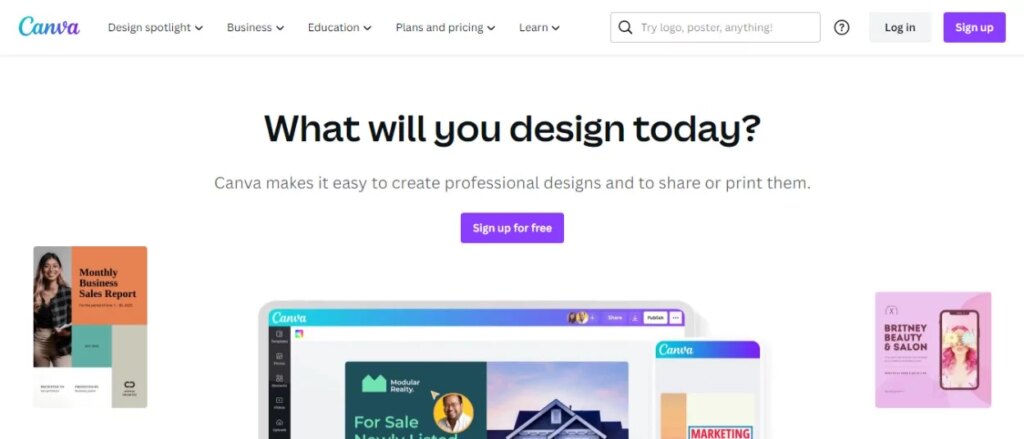
Having your online course content designed can cost anywhere between $500-2,500 (depending on the quantity of content and hours required) but if you’re happy to invest your own time then Canva makes it super simple to create PDF workbooks.
4. Beaver Builder: Affordable WordPress page builder
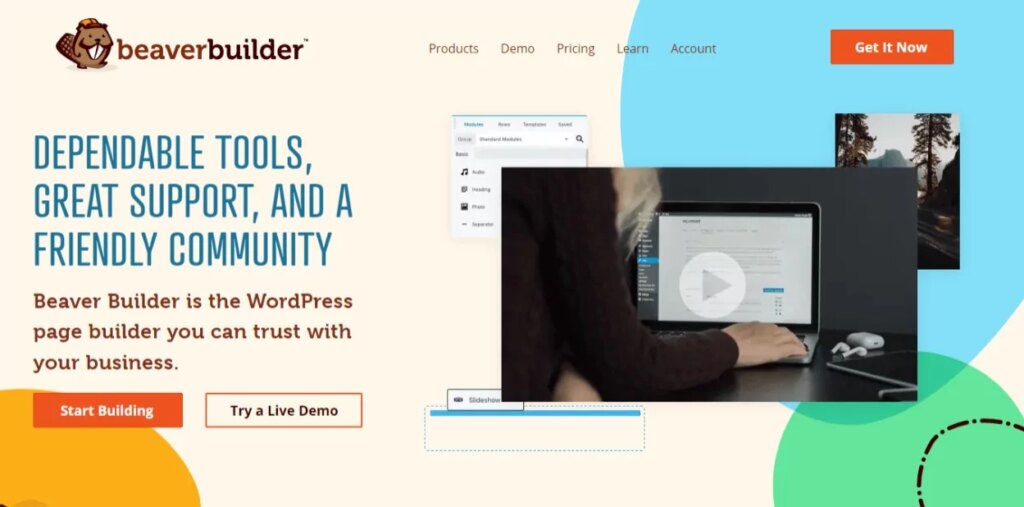
Already have a WordPress website and want to host your online course there? Then Beaver Builder is an affordable drag-and-drop WordPress page builder. The page builder plugin will work with your existing website and is great for designing sales pages and membership sites that look totally professional. All you have to do is choose a template, insert your content and hit publish!
This is perfect for online course creators who already have a WordPress website and want to host their own sales page.
5. Vimeo: Free video hosting
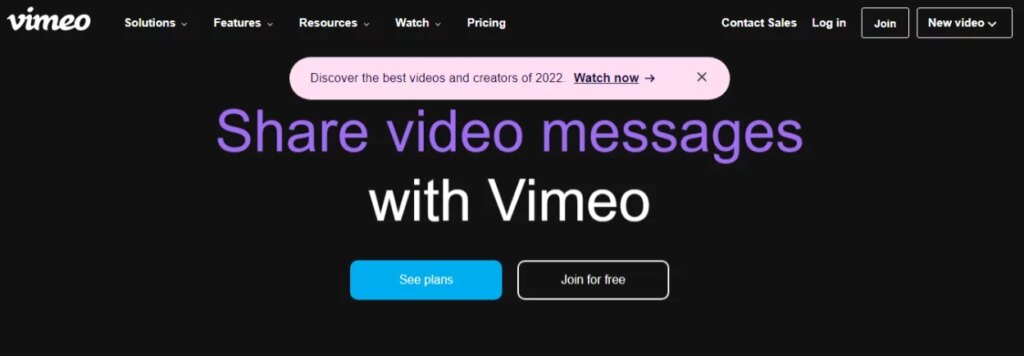
Now that you have professionally filmed and edited videos, you’ll need somewhere to host them. Vimeo has both free and paid options that allow you to upload, host and share videos in high-quality HD. Once your videos are uploaded to Vimeo then you can share the link or embed them to your website for online course participants to watch. Even better, there are many privacy options to ensure that only paying participants can see your videos.
This is perfect for online course creators who have created videos and want to host them online with options to share the link or embed into a website.
Side note: Video hosting is included in all Thinkific plans. So if you’re using Thinkific to host your courses, you don’t need to spend any money on video hosting.
Related: How to sell a video course
6. Zoom: Free virtual meetings and webinars
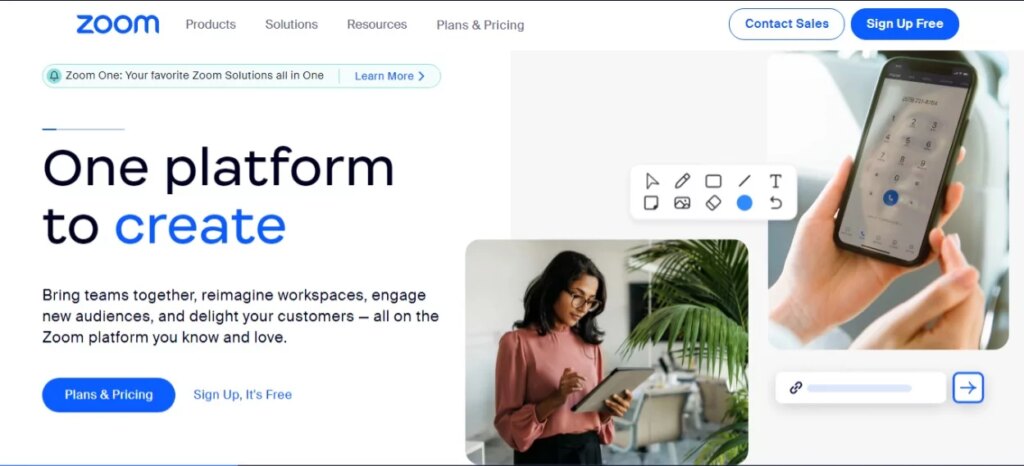
Is there a live element to your online course content? Perhaps you’re hosting live calls each month? Or using free webinars to promote the content? Zoom has both a free and paid option that allows you to host live calls with your online course participants and integrates directly within Thinkific. The free version is perfect for short calls with less than 50 participants but if you want the call to go for longer than 40 minutes make sure you upgrade to the paid version or Zoom will kick you out.
This is perfect for online course creators who want to promote their offering with a series of free webinars or live calls and zoom is one of our favorite top remote working software picks.
7. Kit: Email marketing and automation tool (free trial)
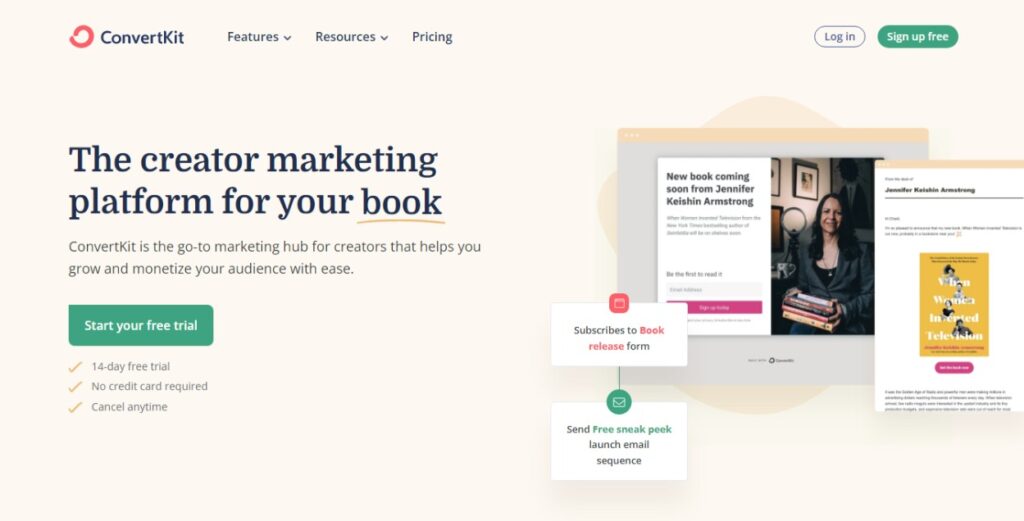
Email marketing is an important part of launching a successful online course. It helps you to generate and nurture leads, and drive conversations with course participants.
Kit makes email marketing seamless for creators. It has tons of branded templates that you can customize for your email marketing campaigns — including newsletters, nurture and welcome emails. You can set up automated email funnels for drip campaigns too.
The best part of Kit is its segmentation feature which allows you to send hyperpersonalized emails to different subscribers within the same email list. No need to create a new list for each course launch; simply use tags and categories to organize subscribers in your list, and share targeted content with the relevant groups.
8. Zapier: Affordable way to integrate your tools
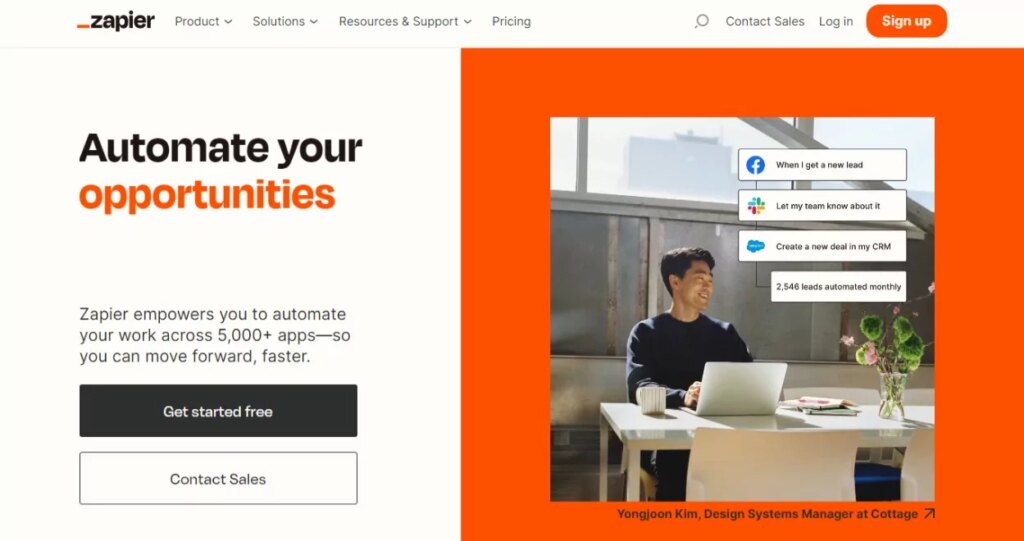
Zapier is an app that allows you to connect different apps and create an automation. Not only does Zapier already link with Thinkific, MailChimp, and Zoom, it also recommends Popular Zaps depending on the tools you use. For example, you might want to create a ‘zap’ that subscribes new Thinkific students to Mailchimp.
This is perfect for online course creators who value ease and flow in their systems and processes.
Related: Discover how to launch a successful online course.
9. Pexels: Free stock images

Need high-quality visuals to bring your course to life? Pexels offers a massive library of free stock photos and videos you can use in your slides, workbooks, landing pages, or promotional materials. Whether you’re building a visually engaging PDF or need video B-roll for your lessons, Pexels makes it easy to find professional, royalty-free assets.
This is perfect for online course creators who want polished visuals without the cost of a photographer or videographer.
10. Audacity: Free audio editor

If your course includes voiceovers, guided meditations, podcast-style lessons, or interviews, Audacity is a go-to tool for recording and editing high-quality audio. This free, open-source software lets you clean up background noise, cut and rearrange clips, and add effects—all from your desktop.
This is perfect for online course creators who want professional-sounding audio without investing in paid editing tools.
Final thoughts: Build smarter, launch sooner
Launching your online course doesn’t have to be expensive or complicated.
With the right tools in place, you can validate your idea, serve your audience, and start earning faster than you think. My tip: start with Thinkific and add on other software as you need it! Whether you’re just getting started or scaling a full training program, Thinkific and the tools listed here can help you launch with confidence and grow sustainably.
This blog was originally published in August 2021 and was updated in July 2025.